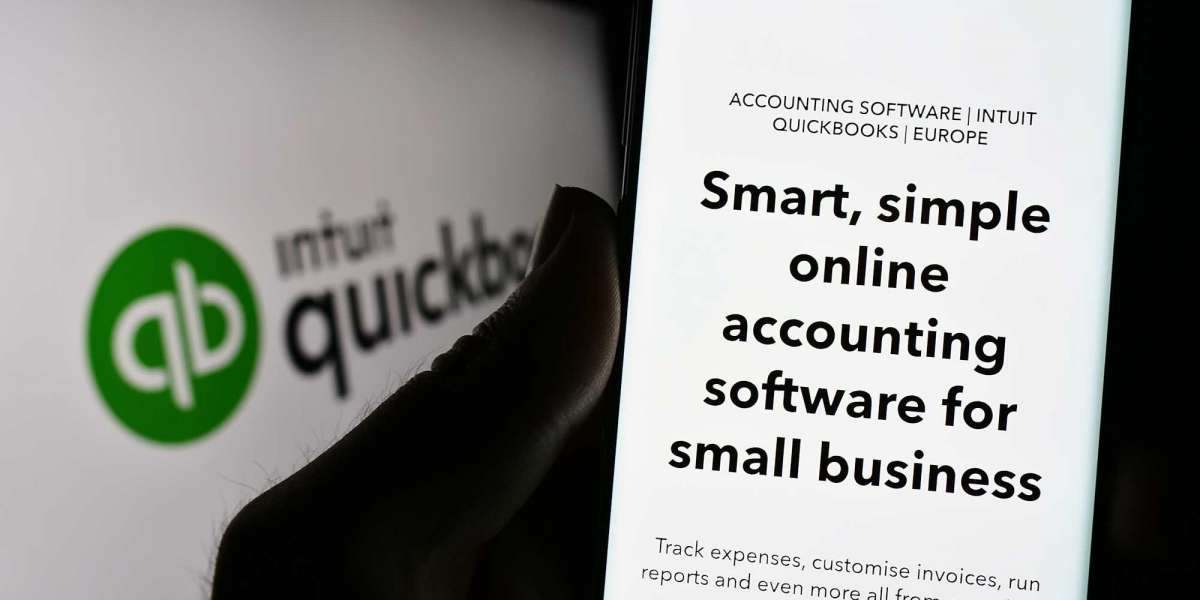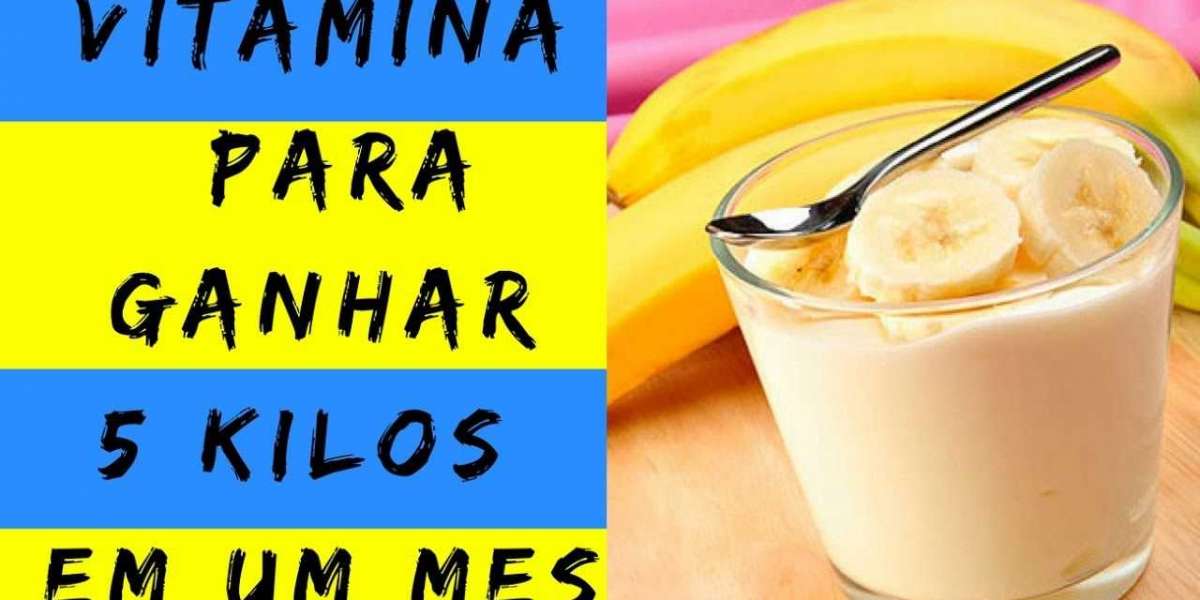Managing your business finances can be overwhelming, especially when you have a growing company. However, with the right tools, bookkeeping doesn’t have to be complicated. One such tool that simplifies financial management is QuickBooks Online. QuickBooks Online is a cloud-based accounting software that helps business owners easily track income, expenses, and other financial transactions. Whether you’re running a small business or need a more advanced solution, QuickBooks Enterprise 2025 offers enhanced features that take bookkeeping to the next level. In this article, we will guide you through how to use QuickBooks Online for easy bookkeeping.
What is QuickBooks Online?
QuickBooks Online is an accounting software developed by Intuit, designed to help businesses manage their financial records. It’s cloud-based, which means you can access your data from anywhere with an internet connection. QuickBooks Online is highly popular among small to medium-sized businesses due to its simplicity, affordability, and ease of use. It allows you to track expenses, create invoices, manage payroll, and generate reports—all from one place.
QuickBooks Enterprise 2025 is an advanced version of QuickBooks Online, offering more powerful tools, enhanced reporting, and scalability for larger businesses. While both QuickBooks Online and QuickBooks Enterprise 2025 can simplify your bookkeeping, QuickBooks Enterprise is better suited for larger companies with more complex accounting needs.
Getting Started with QuickBooks Online
To begin using QuickBooks Online for easy bookkeeping, follow these steps:
Step 1: Set Up Your Account
Once you’ve decided to use QuickBooks Online, the first step is to create an account. Go to the QuickBooks Online website and select a subscription plan that best suits your business needs. There are several pricing tiers, depending on the size of your business and the features you need. After choosing your plan, sign up and provide some basic information about your business, such as its name, industry, and fiscal year.
Step 2: Link Your Bank Account
One of the best features of QuickBooks Online is the ability to connect your business bank account to the software. This allows QuickBooks to automatically import and categorize your transactions. To link your bank account:
- Go to the “Banking” tab on the dashboard.
- Select “Link Account” and choose your bank from the list.
- Enter your bank login credentials to securely connect your account.
- QuickBooks Online will begin importing your transactions, making it easier for you to track your income and expenses.
Step 3: Set Up Your Chart of Accounts
The chart of accounts is a list of categories that organize your business transactions. Setting up a proper chart of accounts is key to accurate bookkeeping. QuickBooks Online provides a default chart of accounts based on your business type, but you can customize it according to your needs.
- Go to the “Settings” gear icon and select “Chart of Accounts.”
- Click “New” to add a new account and choose the appropriate category (e.g., income, expenses, assets).
- QuickBooks Online will then categorize your transactions under these accounts.
Step 4: Track Your Income and Expenses
Tracking income and expenses is the heart of bookkeeping. QuickBooks Online makes it easy to record your transactions by automatically syncing with your bank account. You can also manually enter transactions if needed.
To add income:
- Go to the “+ New” button and select “Sales Receipt” or “Invoice.”
- Enter the details, such as the customer name, amount, and date.
- Save the transaction, and QuickBooks Online will update your income records.
To add expenses:
- Click the “+ New” button again and choose “Expense” or “Bill.”
- Enter the vendor name, amount, and payment method.
- QuickBooks Online will categorize the expense and add it to your financial reports.
Step 5: Create and Send Invoices
For businesses that offer services or sell products, invoicing is an important part of bookkeeping. QuickBooks Online allows you to create professional invoices and send them directly to your customers.
- Go to the “+ New” button and select “Invoice.”
- Fill in the customer details, services/products provided, and payment terms.
- You can also add a logo to make the invoice look more professional.
- Once the invoice is ready, click “Save and Send,” and QuickBooks Online will email it to your customer.
Step 6: Reconcile Your Accounts
Account reconciliation is a critical task in bookkeeping to ensure your financial records are accurate. QuickBooks Online makes reconciliation easy by allowing you to match your bank transactions with your accounting records.
To reconcile your accounts:
- Go to the “Banking” tab and select the account you want to reconcile.
- Click “Reconcile” and enter the balance from your bank statement.
- QuickBooks will show a list of transactions. Match them with your bank statement, and mark the ones that match.
- If everything is correct, QuickBooks will notify you that the reconciliation is complete.
Step 7: Generate Financial Reports
Financial reports are essential for understanding the health of your business. QuickBooks Online allows you to generate a variety of reports to track your business’s performance. Some of the most useful reports include:
- Profit and Loss Statement (PL): Shows your business’s income and expenses over a specified period.
- Balance Sheet: Displays your company’s assets, liabilities, and equity.
- Cash Flow Statement: Tracks the cash coming in and out of your business.
To generate a report:
- Go to the “Reports” tab.
- Choose the type of report you want to create.
- Customize the date range and any other details, then click “Run Report.”
These reports will provide you with valuable insights into your business’s financial health, making it easier to make informed decisions.
How QuickBooks Enterprise 2025 Enhances Bookkeeping
For larger businesses with more complex needs, QuickBooks Enterprise 2025 offers additional features to streamline your bookkeeping even further. QuickBooks Enterprise provides advanced reporting, inventory management, and job costing tools that are not available in QuickBooks Online.
Some of the key benefits of QuickBooks Enterprise 2025 include:
- Advanced Reporting: QuickBooks Enterprise 2025 offers more customizable and detailed financial reports, allowing you to analyze your business performance in-depth.
- Multi-User Support: You can grant access to multiple users with different permission levels, which is helpful for teams managing finances.
- Inventory Management: For businesses dealing with physical products, QuickBooks Enterprise offers tools to track inventory, manage stock levels, and generate inventory-related reports.
- Scalability: QuickBooks Enterprise 2025 is built to support growing businesses. As your business expands, you can add users and more features without disrupting your operations.
Conclusion
Using QuickBooks Online for easy bookkeeping can save you time and reduce the stress of managing your business’s finances. By linking your bank account, tracking income and expenses, sending invoices, and generating reports, QuickBooks Online makes bookkeeping straightforward and efficient. For larger businesses, QuickBooks Enterprise 2025 provides additional features that enhance financial management and support growth. No matter the size of your business, QuickBooks offers tools that simplify accounting tasks and help you stay organized, compliant, and financially healthy.